remote windows partition (windows share) under Linux
chanchan | 23.11 |
Hacker
remote windows partition (windows share) under Linux
All files accessible in a Linux (and UNIX) system are arranged in
one big tree, the file hierarchy, rooted at /. These files can be spread
out over several devices. The mount command serves to attach the file
system found on some device to the big file tree.
Use the mount command to mount remote windows partition or windows share under Linux as follows:
Procedure to mount remote windows partition (NAS share)
1) Make sure you have following information:
=> Windows username and password to access share name
=> Sharename (such as //server/share) or IP address
=> root level access on your Linux system
2) Login to Linux as a root user (or use su command)
3) Create the required mount point:
4) Use the mount command as follows:
Use following command if you are using Old version such as RHEL <=4 or Debian <= 3:
5) Access Your Windows 2003/2000/NT share using cd and ls command:
Note:
-t smbfs : File system type to be mount (outdated, use cifs)
-t cifs : File system type to be mount
-o : are options passed to mount command, in this example I had passed two options. First argument is password (vivek) and second argument is password to connect remote windows box
//ntserver/download : Your Windows 2000/NT share name
/mnt/ntserver Linux mount point (to access share after mounting)
Enjoy !!!
Use the mount command to mount remote windows partition or windows share under Linux as follows:
Procedure to mount remote windows partition (NAS share)
1) Make sure you have following information:
=> Windows username and password to access share name
=> Sharename (such as //server/share) or IP address
=> root level access on your Linux system
2) Login to Linux as a root user (or use su command)
3) Create the required mount point:
Code:
[randy@server ~]# mkdir -p /mnt/ntserver4) Use the mount command as follows:
Code:
[randy@server ~]# mount -t cifs //ntserver/download -o username=admins,password=MyPassword /mnt/ntserverUse following command if you are using Old version such as RHEL <=4 or Debian <= 3:
Code:
# mount -t smbfs -o username=yourusername,password=Yourpasswd //ntserver/download /mnt/ntserver5) Access Your Windows 2003/2000/NT share using cd and ls command:
Code:
[randy@server ~]# cd /mnt/ntserver; ls -lNote:
-t smbfs : File system type to be mount (outdated, use cifs)
-t cifs : File system type to be mount
-o : are options passed to mount command, in this example I had passed two options. First argument is password (vivek) and second argument is password to connect remote windows box
//ntserver/download : Your Windows 2000/NT share name
/mnt/ntserver Linux mount point (to access share after mounting)
Enjoy !!!
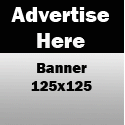
0 komentar:
Posting Komentar